Lockdowns have many people pondering over alternative income sources as well as ways to monetize their hobbies
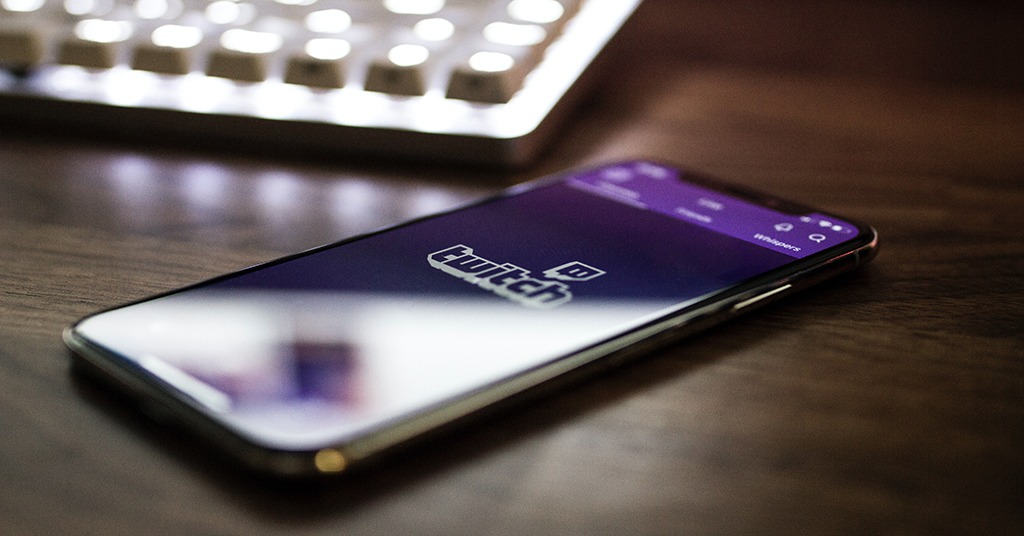
How to make money as a gamer: a guide to monetizing on Twitch. Source: unsplash.com
If you’re a fan of gaming and have some success with it, you can start streaming your gameplay and get money besides virtual “likes”.
Twitch is not the only platform made for live gaming and content streaming but it’s surely the most popular one so far. This year of self-isolation has brought it enormous growth – over 2 million concurrent viewers; 945 billion minutes of content watched; 6.5 million monthly streamers; and over 45 thousand top-performing partners who stream their content on a subscription basis.
Ready to join? Here’s a quick guide for you.
Registration
Registering on Twitch is free. You can do it both at the website or in-app.
Using the desktop version, find the Sign-Up button in the top right corner. Fill in the relevant details in the registration form (username, password, email, and date of birth). Signing up for an account on mobile will require a mobile phone number or email address.
Twitch registration gives you the ability to broadcast from your own channel, follow other channels, and communicate with other community members via Twitch chat.
Ways to make money
There are a few legal ways you can earn some money on Twitch:
- by offering in-stream links through which viewers can purchase the games being played;
- participate in esports competitions, which offer lucrative sums of prize money to professional players, and stream it to attract more audiences;
- add a “donate” button to your channel via PayPal or a third-party app, so that other users can support you;
- promote your own merchandise or the products of famous brands via your Twitch channel (brands won’t approach novices, of course, so attract followers first);
- via virtual cheers, called “bits”;
- by becoming a Twitch Affiliate or Partner – this way you can earn from subscriptions;
- in addition, upload your game videos on YouTube.
The amount of money you can make depends on the time and effort you put into the gameplay. Just so you know, the top 20 Twitch streamers make millions – as much as $20M or more per month for the top tier. Leaving the star-gamers aside, average successful streamers can make between $3,000 and $5,000 per month through subscriptions alone.
Now, as you see the perspective, let’s get down to the technical details of game streaming.
PC

PC. Source: pexels.com
If you’re going to broadcast from your PC, copy your unique stream key to your profile from the recommended free broadcasting apps.
If, as a beginner, you prefer a simple “basic” stream, which consists of a live video game capture, in-game audio, and has access to your webcam and microphone, choose simple software like OBS. If you need more professional Twitch partner features, Streamlabs’ version of OBS will suit you better. This open-source software has a more user-friendly interface along with overlay templates for donations, branding, Twitch emotes, and even transition animations.
In any case, after entering a stream key, you’ll be redirected to the setup wizard that enables you to customize desired stream quality, video, and audio sources. Once you’ve finished the setup process, you can hit the “stream” button and go live. If you’re not sure how to achieve the best streaming effect, experiment with the customization and/or available apps.
Xbox One

Xbox One. Source: pexels.com
To get Twitch working smoothly on the Xbox One, you have to download the Twitch app from the Microsoft Store first. Next, you’ll open the app on your Xbox, and receive a unique code that needs to be entered on the desktop via your Twitch admin account. Visit twitch.tv/activate on your PC or mobile device and enter the 6-digit code shown on your Xbox app to link your Twitch account to your Xbox Live gamer tag. After that, you can get back to the Xbox One and opt to stream with Twitch from the app.
You should change a few settings so that everything works properly:
- In Settings > Account > Privacy and Online Safety > Xbox Live Privacy > View Details and Customise > Online status & history > Others can see if you’re online, select Everybody. This allows everyone to see your broadcast.
- In Settings > Account > Privacy and Online Safety > Xbox Live Privacy > View Details and Customise > Game Content > You can broadcast gameplay, select Allow.
- In Settings > Account > Privacy and Online Safety > Xbox Live Privacy > View Details and Customise > Game Content > You can share content made using Kinect or another camera, select Allow.
When all is done, set a title for your broadcast and select Start Broadcast. Your game title will be updated automatically once you begin broadcasting a game.
Please be aware that Two-factor authentication is required to stream on the Xbox One. For more information on 2FA, check this article.
You can also use Lightstream (a cloud-based live streaming service) integrated with the Twitch Xbox app to add overlays, alerts, different scenes, and more to your stream. This integration is paid, though. The prices for Lightstream plans start at $8/month and grow depending on the functionality.
PS4

PS4. Source: pexels.com
To begin with, press the “Share” button on your DualShock controller. Then proceed to “Broadcast gameplay,” select Twitch from the given options, and link your Twitch account information on the website using a PC or Mac.
To show your reactions while playing, you’ll also need Sony’s PlayStation Eye camera. The image is customizable via the Settings menu. Thus, you can change the size, shape, and location of the camera while streaming.
Once you have linked the game account, you may start streaming. Repeat the same actions using the Share button, title the broadcast, enable/disable comments and in-game commentary (open-mic), set video quality, and finally select “Start broadcasting.” To end the stream, press “Share” again.
While streaming from the Play Station directly, you’d better keep your PC, laptop, or at least the Twitch mobile app near you, so that you can check the video quality, as well as the chat messages when they don’t overlay your gameplay.
Nintendo Switch

Nintendo Switch. Source: pexels.com
This one is tricky since it doesn’t officially support Twitch streaming. Therefore, you’ll need to buy an external HD capture card which you should connect to a PC and your Switch dock first. Accordingly, you can only stream when your Nintendo is in docked mode. Moreover, you’ll need additional free software for streaming.
Most capture devices that support 1080p resolution and 60 frames per second work fine with OBS and Nintendo. However, those made by Elgato are very popular since they’re well-made, easy to install, and relatively affordable.
The next step is to install broadcasting software on your PC that supports the capture card you have bought, like OBS or XSplit. In the app, select the capture card as a streaming source. Then add your stream key, set broadcast details (video quality, title, etc), and hit the broadcast button to let the show begin.
Payouts

Payouts. Source: pexels.com
Twitch Affiliates who have $100 or more in their account balances receive payouts monthly. At the end of each calendar month, admins check the balance. If it passes the set threshold, payment will be scheduled for 15 days after the end of that month for the current account balance. If it doesn’t, Twitch will roll over the balance to the next month until this minimum threshold is met. Payout processing time can vary but typically takes around 3 – 5 business days.
The supported payment methods are:
- ACH (for US residents only) – deposits your payout directly into your bank account within 1-4 days.
- Local Bank Payout Method or eCheck (for non-US Affiliates) – allows you to have the payout converted from USD to your local currency for a fee. The exchange rate is the wholesale rate (similar to the exchange rate charged by an ATM). This payout method takes 1-2 days.
- PayPal
- Сheck
- Wire Transfer – may incur an extra fee by your bank. There is often an additional fee for international transactions if the payout must be converted to your local currency.
SEE ALSO:









