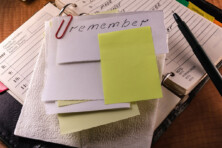Let’s find out more about this hacking type and check whether our cameras aren’t compromised

How to tell if your laptop camera is hacked? Source: pexels.com
Most of us have a camera built into our phones, tablets, or laptops, and use a separate webcam for their personal computers. The use of apps requiring a camera surged during the pandemic, as many people worked from home and needed Zoom, Skype or Microsoft Teams for their daily meetings and communication. Unfortunately, the ability to see friends and colleagues in real-time has inherent cybersecurity dangers.
Your laptop camera is vulnerable to so-called “camfecting” attacks made by hackers to gather restricted information.
Who may get unauthorised access to your laptop camera and why?
Camfecting is hacking into a person’s webcam and activating it without the owner’s consent. Not only can hackers make videos and photos of your personal life in this case, but also they may gather restricted or sensitive information as they can watch and see anything within the webcam’s reach (like documents on your work table or bank card you use for online payments). Besides, the remote-control malware also gives them access to your personal files, messages, and browsing history.
There’s no official statistics on webcam hacking instances, so we don’t know how often that happens. In fact, device owners may not be aware of camfecting for a long time. That is possible since hackers use Trojan files to switch off a camera’s light while active. Besides, not all computer models have the function of the green/red light indicating camera use. Thus, visually nothing changes. The victim may find out about the hack only when malefactors contact them.
Some hackers want to capture images or videos of the other person in a compromising position to blackmail him or her. This may work, especially when it comes to a person with certain political or business power, social media influence, etc. People under risk of unflattering exposure may be willing to pay money so that their reputation is unstained. Therefore, most webcam attacks are targeted, well-planned, and deliberate.
Government agencies may also use similar Trojan malware for surveillance. For instance, high-tech search tools, which the FBI calls “network investigative techniques,” have been used to track suspects who are adept at covering their tracks online. The surveillance software can covertly download files, photographs and stored emails, and gather real-time images by activating cameras connected to computers. And yet, such surveillance methods are not commonplace and there should be court permission to spy on the person in such a way. Thus, if you’re not a high-profile criminal, the government can’t watch your every step using your own webcam.
Nevertheless, not all the webfecting is precisely targeted. Some hackers would just look for naked people (mostly women) for their perverted purposes. Or else, they may combine watching nude people with blackmailing them in so-called “sextortion” schemes. The famous case of Jared James Abrahams who secretly activated webcams and threatened to publicly release images of dozens of young women including Miss Teen USA, Cassidy Wolf, is just one example of such a blackmail.
However, cybercriminals also attempt tricking people that they’ve been caught by a webcam hack without actual compromise of the device. Thousands of spam emails claim that users have been “caught” on camera while visiting adult websites. They threaten to distribute the video to your friends and family within hours, unless you pay into the hackers’ Bitcoin account. In fact, this is just another type of a phishing scam rather than actual camfecting. Nevertheless, the receivers of such sextortion emails are often paying money to criminals out of shame. They assume that anyone can spy on them at any time, or can even distort their real images to create the fake appearance of impropriety.
So how do you know whether someone is really spying on you?
There are a few red flags you should watch for:
- Pay attention to your webcam indicator light. If it’s on steady or blinking and you didn’t activate the camera, something may be wrong. At the same time, make sure that it isn’t run by an authorised program or browser extension in the background. Check if all other applications are closed before ringing an alarm.
- If your webcam is modern enough, it has the ability to rotate and move in different directions in order to capture the best video/image at the most convenient angle. If you spot any unusual movements, that is another indication that someone is spying on you.
- If the webcam light turns on the exact moment you open the browser, the problem is likely to be in a browser extension. Some browsers allow you to check which extensions and apps have been using the camera. For instance, in Windows 10, you should go to Settings > Privacy > Camera. If an application is currently accessing your webcam, you’ll see the red text “Currently in use” under the application’s name. If you don’t find any applications currently using the camera, beware. The remote access tools (RATs) and similar malware may access your webcam in a lower-level way and may not appear in this list.
- If your browser doesn’t have a built-in menu to show the active extensions, you’ll need to deactivate your extensions one at a time to identify which one has been accessing your camera. Similarly, you may launch the applications one-by-one to see if the webcam light starts flashing. However, most OS and browsers show you which apps have the “right” to switch on your camera.
To check which apps are allowed to do that on Mac, follow these steps:
- Go to the Apple menu.
- Choose System Preferences.
- Click Security & Privacy > Privacy.
- Select Camera from the left panel.
Sometimes, we don’t realise that the app we use daily has permission to access the laptop camera. If that’s the case for a legitimate app, you can always change the permission settings. Note that some programs won’t work properly without accessing your camera, so be reasonable. For example, if you turn off camera permissions for Skype, the video chatting feature won’t function. Some apps may not even open at all.
- If your webcam light turns on a few seconds after you reboot your computer, without launching any applications – you are likely to have been hacked. Try closing all the apps and extensions that have access to the camera or disable their webcam permissions. Go to the Task Manager and look for all currently running programmes under the Processes tab. Check for webcam utility. If it’s still on, restart your computer and check if the webcam utility has started automatically. It might be a default option that you can check in camera settings as well.
- Try accessing your camera yourself after all the programs and apps are closed. If you can’t activate your webcam and get an error message that your camera is already in use, it might be that your device has been hacked (unless you didn’t check all the running apps properly).
- Another suspicious sign is audio and/or video recordings you don’t remember. Go to the folder where your webcam stores media files and check for something unfamiliar. Double check your webcam’s settings and see if that folder hasn’t been changed. Look through other webcam security settings and check if the default ones haven’t been tampered with.
- If someone is spying on you through your webcam, they have to upload the stolen data back to a controlled server. And that means a large amount of data transfer in your router app. Look for all the data-consuming browsers and apps to find anything suspicious.
- If your camera has switched on unexpectedly, try to find the malware responsible for it. Scan all your files and follow the prompts of the antivirus software. You may get lucky to find the RAT right away without tech support. If nothing solves the problem, contact the authorised tech service.
How to prevent camfecting?
Although the webcam light indicator may help you detect a hacking instance, advanced attacks can take over your laptop’s camera without the light even blinking.
Therefore, you should always use precautionary means.
- Regularly scan your computer system for malware. Detect and move suspicious files to quarantine or delete them. Remember to keep your antivirus system updated.
- Use the services of trusted tech assistants. Unethical technicians could install remote-access programs on your computer themselves. Always protect your personal data before allowing a technician to access your computer. After their work is completed, it’s also a good idea to change the password to any program or system that the technician had remote access to.
- Manage camera and microphone settings for the apps you download and the Internet browser you use. Disable the permission for the ones you don’t require.
- Check the webcam default settings. Pay attention to the storage folder and look for unknown files.
- Enable firewall. It protects your system by monitoring network traffic and blocking suspicious connections.
- Don’t follow the links or open attachments in suspicious emails. Among other phishing techniques, hackers may disguise themselves as support agents and contact you saying there’s an issue with your system/computer/program to find out your sensitive details or send you a RAT malware file.
- Always use a VPN to secure your Wi-Fi connection and protect yourself while using a public Wi-Fi. Don’t use public networks unless it’s really necessary.
- If you’re still unsure whether your webcam is hacked, you may tape or cover it while it’s not in use.
SEE ALSO: