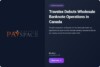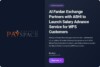In this digital age, where social media has become an integral part of our lives, ensuring the security of our online accounts is of utmost importance. One such platform that demands close attention to security is Instagram. As a popular photo-sharing social network, it is essential to protect your personal information and content from unauthorized access. Changing your Instagram password regularly is a simple yet effective way to enhance your account’s security. In this article, we will provide you with a step-by-step guide on how to change your Instagram password, ensuring your account remains safe and secure.

Also, If you are Interested in Buy Tiktok Followers check our article Now for Best Discount.
Step 1: Open the Instagram App
To get started, open the Instagram app on your mobile device. Ensure that you are using the latest version of the app to have access to the most up-to-date features and security enhancements.
Step 2: Access Your Account Settings
Once the app is open, log in to your Instagram account using your current username and password. After successfully logging in, go to your profile by tapping on your profile picture located in the bottom right corner of the screen. Now, click on the three horizontal lines (hamburger menu) in the top right corner to access the options menu.
Step 3: Navigate to “Settings”
Within the options menu, scroll down until you find the “Settings” option. Tap on it to access the settings page, where you can manage various aspects of your Instagram account.
Step 4: Go to “Security”
On the settings page, look for the “Security” section. Here, you will find options related to your account’s safety and privacy.
Step 5: Select “Password”
Under the “Security” section, you will find the “Password” option. Tap on it to initiate the password change process.
Step 6: Enter Your Current Password
To proceed with changing your password, you will be required to enter your current Instagram password. This step ensures that only the account owner can make changes to the account’s security settings.
Step 7: Choose a New Password
Once your current password is verified, you can now proceed to choose a new password. For enhanced security, it is essential to create a strong and unique password. A robust password typically includes a combination of uppercase and lowercase letters, numbers, and special characters.
Step 8: Confirm the New Password
After entering your new password, re-enter it to confirm. This step ensures that you haven’t made any typing errors while creating your new password.
Step 9: Save Changes
Once you have successfully confirmed your new password, click on the “Save” or “Change Password” button to apply the changes. Your Instagram password is now updated.
Additional Tips for Account Security:
- Enable Two-Factor Authentication (2FA): Instagram offers the option of enabling 2FA, adding an extra layer of security to your account. When activated, you will receive a code on your registered phone number or email whenever you log in from a new device or location.
- Avoid Using Common Passwords: Steer clear of using easily guessable passwords, such as “password” or “123456.” These passwords are vulnerable to brute-force attacks.
- Regularly Update Your Password: Changing your password periodically is an excellent practice to minimize the risk of unauthorized access.
If you will find the Top Best website for Buy Tiktok Followers check our article.
Conclusion
With the ever-increasing digital threats, safeguarding your Instagram account is crucial. Changing your password regularly can significantly enhance the security of your account. By following the step-by-step guide provided in this article, you can easily change your Instagram password and take a proactive step in protecting your personal information and content from potential security breaches. Additionally, remember to enable Two-Factor Authentication for an added layer of security. By adopting these simple practices, you can enjoy a safer and more secure Instagram experience.