Microsoft Exchange Server ensures users can continue working even if they lose Internet access by storing messages and other data in offline tables known as offline storage tables (OST) files. Users’ Outlook data, including contact details, to-do lists, attachments, and more, are stored in personal storage tables called PST files.
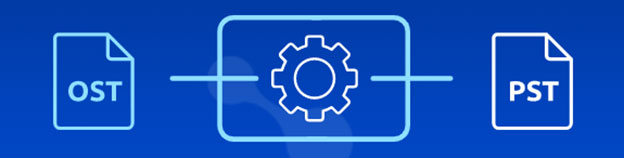
One of the most important differences between the two systems is that OST files are saved locally on users’ PCs, even as opposed to on Exchange’s servers. This enables users to access their OST files even when Exchange is inaccessible.
Therefore, this raises a significant question: why would you want to convert your OST files to PST format using Offline OST to PST Converter?
Now, let’s consider a few possibilities.
- There were a few Exchange mailboxes were removed from the server either by mistake or on purpose.
- The user has some data in his OST file that has not been preserved, and he wishes to reconstruct his OST file using this data.
- Only a select number of Exchange mailboxes need backing up.
Even though the situations described above are rather typical, additional possibilities still call for converting OST files to PST format. Whatever your motive, the following are some strategies to accomplish this conversion.
Convert an OST file into a PST file in Outlook 365

Exporting the full mailbox into its own PST file is one of the most typical approaches to converting OST files to PST format.
- To do this, go to the File menu and choose Open & Export. You will be presented with a few alternatives; among these, select the Import/Export option.
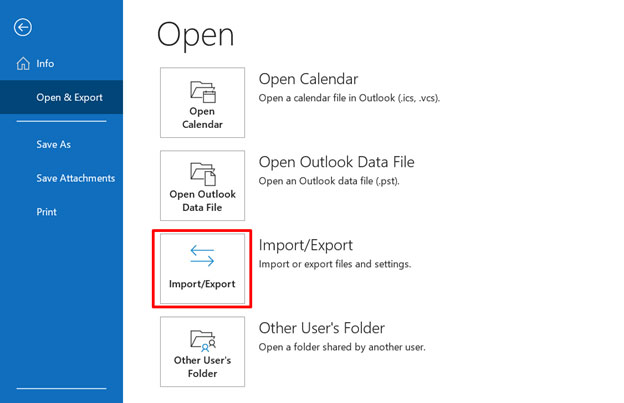
- When you get to the next screen, use the drop-down menu to pick “Export to a file” from the many available alternatives. Simply go to the following link.
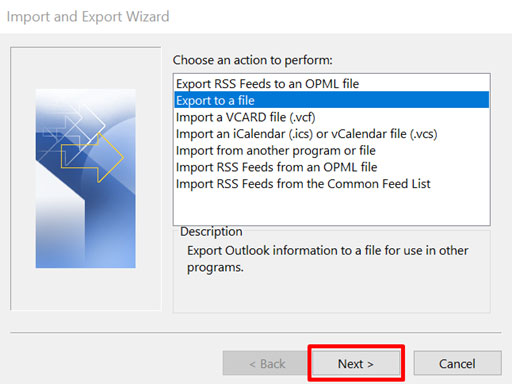
- When you get to the next page, choose “Outlook Data file (.pst),” and then click the Next
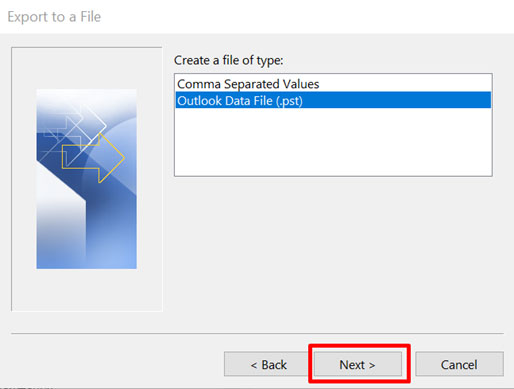
- Choosing the location from which you wish to export the file is the next step. Again, proceed by clicking the next button.
- The next popup will ask you where you would want to save your new PST file after it is created. Use the “Browse” option to find the specific location on your computer where the new PST file should be stored once you click it. You’ll see a few alternatives to browse duplicate things inside the same window as the search results. Pick the alternative that suits your needs and preferences the best.
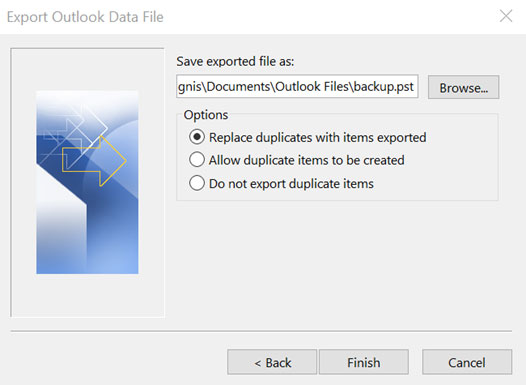
- You will have the opportunity to establish a password for reading the PST file on the very final step of the process.
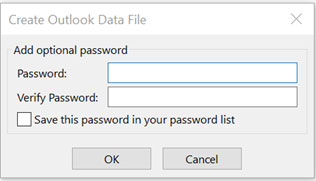
- Click the Finish button at the bottom of the page if you do not want a password, and the wizard will close.
Archive OST files to save them as PSTs.
When you use Outlook to archive your messages, email messages stored in an OST file are changed into a personal storage table (PST) file. In addition to that, it moves older emails into PST files, which helps to keep the size of the inbox at a manageable level. Therefore, there is not much more for you to do other than follow the instructions indicated below.
- Select Options from the File menu.
- After that, choose Auto archive settings from the panel on the right-hand side of the screen by going to the Advanced menu.
- When this happens, a dialogue box will appear in which you may make any necessary adjustments to the settings. You can choose the number of days that the auto-archiving will operate, the folder it will save its files in, whether or not you need a prompt, and any other settings that you may consider important. Once you’re done, click OK.
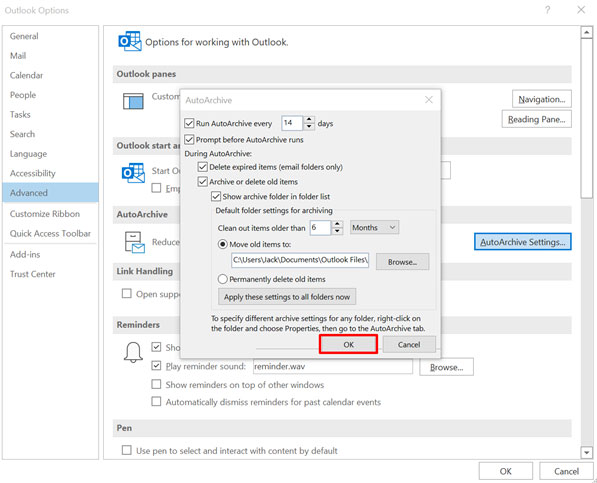
Depending on your chosen configuration, the contents of your OST mailbox will be automatically exported to PST files.
The two choices shown above each have certain drawbacks, despite seeming solid choices. They are not the best option for converting huge files, and there is no guarantee that they will work if you need to restore data lost during the process. The OST files cannot be converted into PST files using the procedures described above if the OST files are damaged or cannot be accessed. In addition to that, the process differs somewhat from one edition to the next as well.
Utilising the tools provided by a third party is the superior choice. Although none of these applications is free, they each come packed with various features that simplify the process of converting OST files to PST format for their respective customers.
Offline OST to PST Converter is a well-known example of this popular tool.
Offline OST to PST Converter
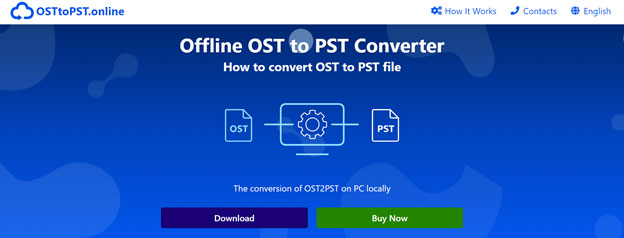
Offline OST to PST Converter can convert OST files into PST files for use with Outlook. The tool features a unique online version.
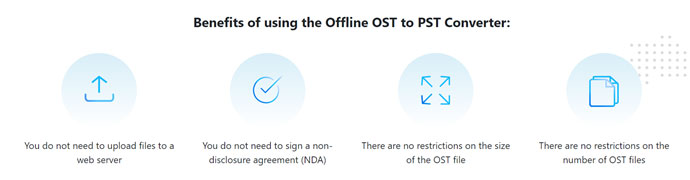
The Offline OST to PST Converter allows the migration of all mailbox components with just a few simple clicks.
- Allows for converting encrypted OST files to the PST file format.
- Provides the possibility to store information and then load it again at a later time.
- Suitable for the conversion of huge OST files into PST format files
- It is compatible with modules for batch conversion.
- Allows you to convert OST files to Office 365 formats.
- Best for the splitting and merging of huge PST files.
- Free preview of all of your inbox contents, including emails, calendars, and more
- Organizes mail messages better
- A wide variety of choices for preserving dual email
- Options that are easily modifiable and user-friendly are included.
- Compatibility with almost all versions of Microsoft Outlook.
Download the free version by using the following link: Offline OST to PST Converter.









