iCloud storage is a cloud-based service provided by Apple that enables users to store data such as documents, photos, and backups online. It is designed to facilitate seamless synchronization and sharing across various Apple devices, including iPhone, iPad, and Mac.
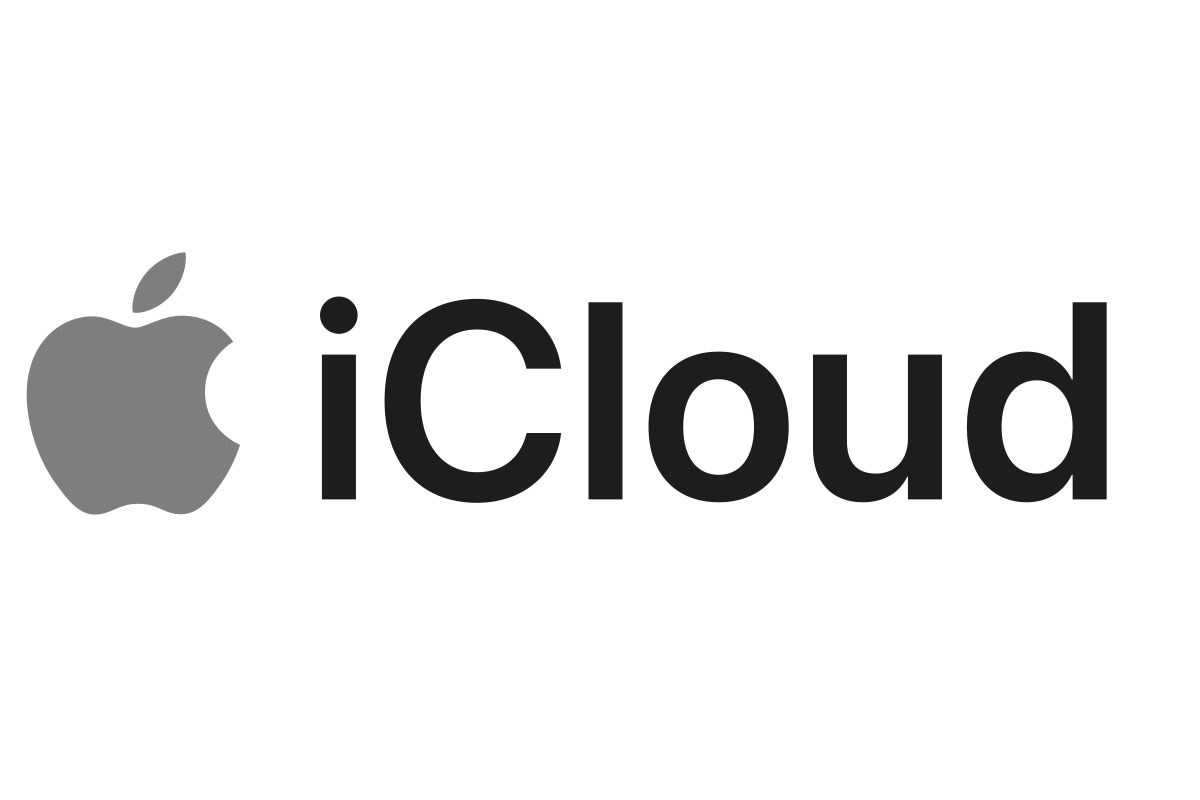
Understanding the limits of iCloud storage is crucial for effectively managing digital files and ensuring that essential data is securely backed up without interruption.
Managing iCloud storage involves keeping track of how much space is being utilized and for what purposes. Users can easily check their current storage usage through the Settings on their Apple devices or on iCloud.com. When near or at capacity, it is possible to free up space or upgrade to a larger storage plan, thus ensuring continuous access and safeguarding of one’s digital possessions.
Overview of iCloud Storage
iCloud offers an array of services and storage options for Apple device users, ensuring that their information is kept secure and accessible across all devices.
Every iCloud user receives 5GB of free storage upon signing up. Should users need more space, Apple offers various iCloud storage plans, which include 50GB for personal use, 200GB that can be shared with family, and an extensive 2TB plan also available for sharing. One can monitor their current usage in their device’s settings or through iCloud.com.
While iCloud is specifically designed for Apple product users, third-party cloud services such as Dropbox offer similar functionalities but with different structures. For instance, Dropbox provides a basic amount of free storage, with the option to increase storage capacity through various pricing tiers. The competitive edge for iCloud is its seamless integration with Apple’s ecosystem, making it a preferable choice for users who prioritize efficiency and the convenience of syncing across all Apple devices.
Managing iCloud Storage
Proper management of iCloud storage is essential for keeping your devices functioning smoothly and ensuring that your important data is backed up. Users must navigate through device settings to monitor and optimize their storage options efficiently.
Checking Your iCloud Storage Usage
To check iCloud storage usage on an iPhone, iPad, or Mac, users should go to Settings, tap their Apple ID, and select iCloud. On a Mac, this can be found under System Preferences. Here, they’ll find a breakdown of their storage space and can identify which apps and services are using the most storage.
Tips for Managing Storage Space
Managing storage effectively involves reviewing and adjusting what data is backed up to iCloud. Users can turn off backups for non-essential apps by going to Manage Storage within their iCloud settings. It’s also advisable to regularly clean out iCloud Drive and delete unnecessary files or backups to free up space.
How to Upgrade or Downgrade Storage Plans
If more iCloud storage is needed, users can upgrade their storage plan by going to their iCloud settings and tapping on Change Storage Plan or Buy More Storage. To downgrade, they need to choose a smaller plan the same way. Changes to storage plans are immediate, and any downgrade will take effect after the current billing month.
In handling iCloud storage, the user must also consider their entire Apple ecosystem, including family sharing settings where applicable, to optimize their shared storage plan and ensure all devices are within their iCloud storage limits.
Syncing and Backups
iCloud ensures that a user’s Apple devices work seamlessly together through efficient data synchronization and reliable backups. By syncing important items like contacts, calendar events, and messages, and providing comprehensive backups, users enjoy coherent device integration and peace of mind.
Synchronizing Data Across Apple Devices
iCloud keeps data like contacts, calendar events, and photos updated across all Apple devices. For instance, an image added to the iCloud Photo Library from an iPhone is accessible on a Mac or iPad connected to the same iCloud account. Similarly, Messages in iCloud allows users to synchronize their conversations across devices, ensuring that all texts and attachments are current and consistent regardless of the device they’re using.
iCloud Backups for iPhone, iPad, and Mac
iCloud backups are vital for preserving the state of Apple devices.
However, frequent backups can quickly fill up your iCloud storage, leading to frustrating limitations. If you’re seeking solutions on how to get rid of iCloud storage is full messages, consider managing your backup settings. Opting for selective backups, deleting old data, and utilizing other storage methods can help maintain a balance between essential backups and available space.
Restoring Information from iCloud
Restoring a device from an iCloud backup is straightforward. Users can revert their device to a previous state or set up a new device with their existing data. This includes downloaded apps, personal settings, and Apple Watch backups. When restoring, the device pulls the chosen backup from iCloud, re-establishing the user’s data without physical connections to other devices or computers.
Security and Sharing
When it comes to iCloud, Apple provides robust security features to protect personal information, and offers seamless options for sharing storage through Family Sharing. Understanding these aspects is crucial for users to ensure their data remains secure and to make the most of iCloud’s sharing functionalities.
Protecting Your Personal Information in iCloud
Apple ensures the security of personal information stored in iCloud by implementing encryption measures. Data is encrypted both in transit and at rest, with secure Apple data centers housing the encryption keys. For enhanced security, users should enable two-factor authentication for their Apple ID, adding an extra layer of protection against unauthorized access.
Personal information in iCloud encompasses a variety of data types, including:
- Contacts
- Calendars
- Reminders
- Photos and videos
- Documents and app data
Apple also provides iCloud+, featuring privacy services such as Hide My Email and includes innovative security features like Private Relay for better online privacy.
Family Sharing: Sharing iCloud Storage with Your Family Group
With Family Sharing, Apple allows a user to share their iCloud storage plan with up to five additional family members without sharing personal information. Each family member uses their own Apple ID, ensuring privacy and personal space while benefiting from the shared storage resource. This is a part of the broader Apple Family ecosystem.
Family Sharing not only provides a cost-effective solution but also maintains each individual’s personal data securely and privately.









