American online payment system PayPal is a way to shop on multiple websites or to send and receive money online
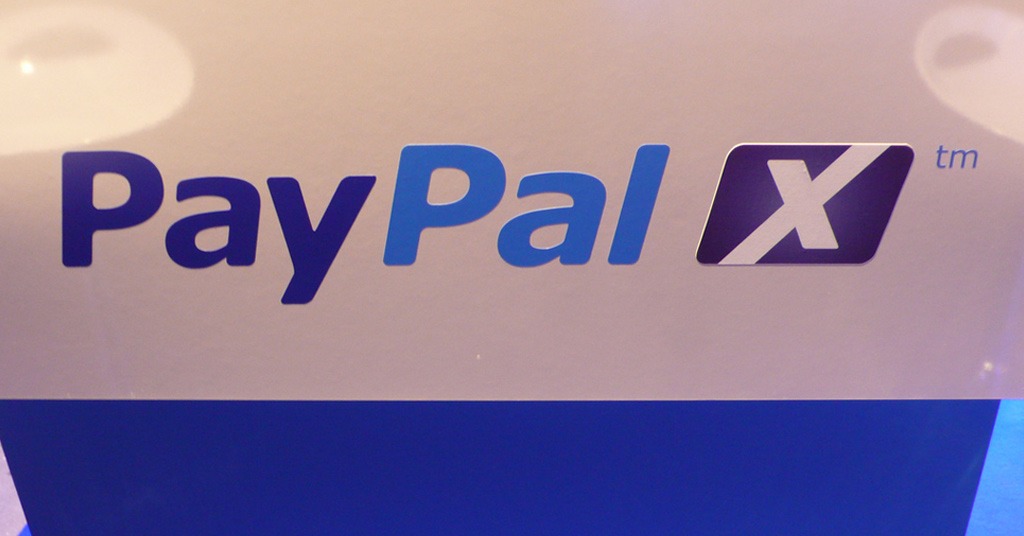
How to use PayPal
In case you have no idea how to use PayPal or never used it before, PaySpace Magazine will show you how to create a PayPal account and set it up. You will need a computer, internet connection and any kind of card (debit, credit, or even a bank account)
How to use PayPal account
(a step-by-step instruction)
STEP 1
Access the PayPal website (here’s the link – https://www.paypal.com). You will see the “Sign up” button in the upper right-hand corner, so click it.
STEP 2
Here we’ve got two different options – “Personal Account” and “Business Account”. If buying online is all you need there is no point for you to choose a business account, so we click the “Personal Account” and press “Continue”.
STEP 3
Fill in all your details here (name, email, password). Click “Next”.
STEP 4
The next step is to fill in some more details, such as billing address, delivery address, mobile phone number, date of birth etc. After you have accomplished this, confirm that you have read the user agreement (by clicking the bottom box).

Mention your delivery address Source: Uplash
STEP 5
After you have clicked “Agree” and “Create Account” you will see a new window with two different choices. The first one is about shopping with retailers who accept PayPal. The second option is to send money. Since our point was buying online, we’ll click “Get Started” below “Shop with PayPal” section.
STEP 6
The next window will ask you to add your debit or credit card.

Add your credit card number Source: Flickr
STEP 7
Now you can use your account whenever you see the PayPal logo. You’ll only need to enter your email and password to do your online shopping. PayPal also includes a Buyer Protection feature. It means you can get your money back if the goods you bought were not of the same quality or appearance as the seller claimed them to be.
STEP 8
In the case, you want to sell something using PayPal you will need to enter your email and password too. If someone has made a payment to your account, PayPal will send you an email notification. Go back to the PayPal website and log in. You will see the credited funds minus a transaction fee.
STEP 9
If you need to transfer funds to your bank account, choose the “Transfer Money” option. You need to add your bank account details to use this option, so click “More” to accomplish this.
How to buy on eBay
(or another website)
STEP 1
Access the eBay website. You can use this service if you are registered, so click “register” option if you don’t have an eBay account (click “Sign in” and enter your ID and password if you already have one).
STEP 2
Search for items you want by typing a short description into the search bar.
When you have chosen the item you desire, click “Continue” button.
STEP 3
Choose PayPal and click “Log in”.
Finally, you’ll need to choose which card (debit or credit) will be used for the transaction, and fill in some details.
Then you’ll just have to press “Confirm payment”.
SEE ALSO:









